Welcome to the world where your digital images don’t just sit there but fit where you need them to. Whether for your Instagram post, a blog entry, or anywhere else, knowing how to resize your images is critical to ensuring they look right. This guide will walk you through the what, why, and how of image resizing, making it a breeze to manage your digital visuals.
What’s Image Resizing Anyway?
Image resizing is simply changing the dimensions of your image to suit various needs, whether fitting a specific space or reducing file size for faster loading. Think of it as the digital equivalent of trimming a photo to fit in a frame—only here, you’re adjusting the pixels rather than cutting the edges.
Resizing vs. Cropping: Know the Difference.
It’s important not to confuse resizing with cropping. Resizing changes the size of the entire image, maintaining all the content but just making it larger or smaller. Cropping is like cutting out a portion of a picture to focus on a particular area or detail. Both have their places in image editing but serve different purposes.
Quality Matters: The Effects of Resizing
When you resize an image, significantly when scaling down, you might lose some detail and clarity. If you blow up a small image, it might become blurry or pixelated if the original resolution isn’t high enough. Knowing this will help you avoid common pitfalls and ensure your pictures look their best.
The Cool World of AI Image Resizers
AI has changed the game in image resizing by maintaining superb quality even after significant changes in size.
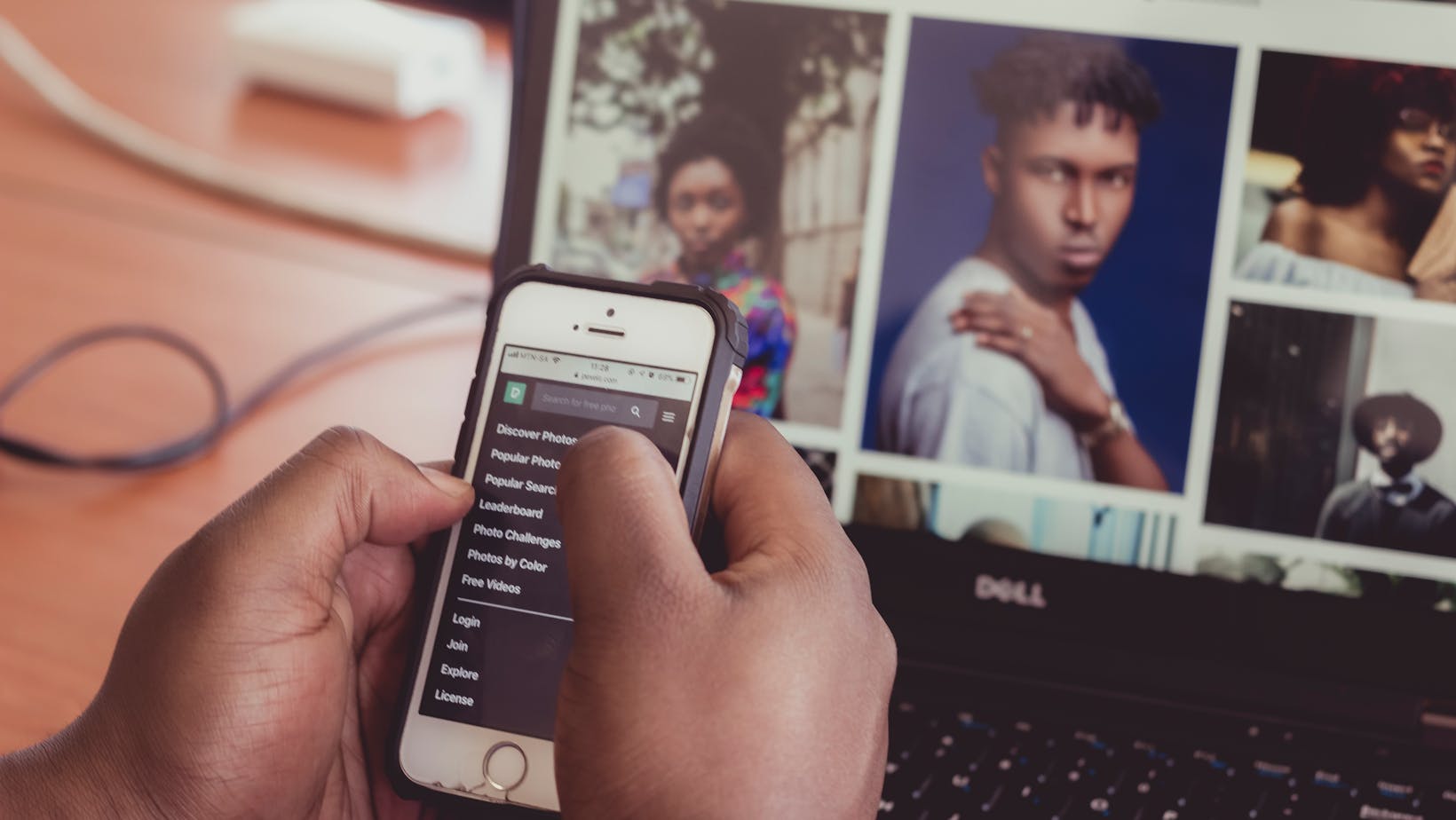
These intelligent tools analyze and adjust pixels so efficiently that your resized images often look better than the original! They’re super fast and make the process a no-brainer, which is excellent news if you need to get up to tinkering with complex settings. For a hands-on example, check out Adobe’s image resizer free download, which offers a user-friendly interface and powerful features.
Free AI Image Resizer Tools to Try Out
- Img2Go: This tool rocks for keeping your image quality intact. Plus, it’s got extra features like watermarking and reducing file sizes.
- Upscale. Media: Need high-res outputs quickly? This is your go-to, supporting a variety of file types.
- ResizePixel: If simplicity is your thing, ResizePixel offers a straightforward, no-account-needed approach to resizing.
- Photopea: This one’s a bit more advanced, mirroring Photoshop’s capabilities, and is excellent if you want more control over your editing.
- Waifu2x: Perfect for anime-style images, this tool focuses on reducing noise while upscaling, making it a favorite in specific art communities.
Choosing the Right Tool for You
Picking the right tool depends on your needs. If you’re new to this, look for ease of use and speed if you’re often in a rush. If you handle lots of images, bulk processing capabilities will be a lifesaver. Also, think about whether the tool plays well with other software you use—that can make your life much easier.
Tips for Beginners:
- Start with the best-resolution image for resizing flexibility.
- Always consider the platform’s image size and aspect ratio requirements to avoid any display issues.
- Get familiar with different image formats, such as JPEG, PNG, and TIFF, to choose the best one for your quality and file size needs.
Wrapping It Up
Finding the right AI image resizer can make a huge difference in handling your visuals, giving you high-quality results tailored to your needs. Don’t be afraid to test out different tools to see which one best fits your style and workflow. Dive in, play around with settings, and find your ideal image resizing, buddy!

So there you go, everything you need to start resizing images like a pro. Have fun experimenting and making your digital content look flawless!


